we will discuss ways to make the object ball nine ball, the way it was not difficult
Please review this tutorial ...
First of all:
Prepare a billiard ball example -> kalo gak have? pinjem neighbors ...
Kalo gak ada? yes ... not the most important problem is that you begin to imagine the ball nine ball ...
Ways:
1. Open CorelDRAW program - Select the "new"
2. Divert attention to the Tool Box on the left screen
Then look for tools with a Elipse Tool
kita akan membahas cara untuk membuat object yaitu bola nine ball, caranya ternyata tidak Sulit
silahkan pelajari Tutorial ini...
Pertama-tama:
Siapkan contoh bola billiard --> kalo gak punya? pinjem tetangga...
Kalo gak ada? ya... gak masalah yang terpenting adalah anda mulai berimajinasi tentang bola nine ball...
Cara:
1. Buka program corelDRAW - Pilih "new"
2. Alihkan perhatian pada Tool Box di sebelah kiri Layar
Lalu carilah tool dengan nama Elipse Tool
Then start drawing a circle on the worksheet / Canvas
Tip: Press and hold down the [ctrl] to be made symmetrical circle
3. Paint linkaran you make the gradient / Fountain Fill Dialog
Lalu mulailah menggambar Lingkaran pada lembar kerja/Kanvas
Tips: Tekan dan tahan tombol [ctrl] agar lingkaran yang dibuat simetris
3. Warnai linkaran yang kamu buat dengan gradien / Fountain Fill Dialog
Recommendations setting like this:
Rekomendasi Setting seperti ini:
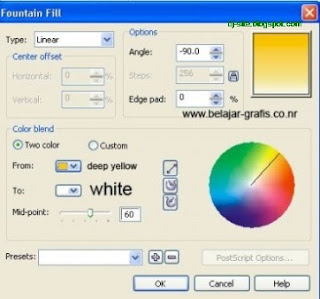
Result:
Hasilnya:

4. Then, create a circle with a white color in the middle of a big linkaran Like this:
4. Setelah itu, buat lingkaran dengan warna putih di tengah linkaran besar
Seperti ini:

Then give the number 9 [up to you but here because the title nine ball so wear number 9] Here I use Font Style "Forte" Result:
Lalu beri angka 9 [terserah anda tapi disini karena judulnya nine ball ya pakai angka 9]
disini saya memakai Font Style "Forte"
Hasilnya:
5. Now we give effect to impress glossy 3-dimensional
Make a circle like the way the image below:
5. Sekarang kita berikan efek mengkilat agar terkesan 3 dimensi
Caranya Buat lingkaran seperti gambar di bawah:

After that use transparency effects pictures
and the result like this:
Setelah itu gunakan efek transparansi gambar
....??? what it is about ...
Yes shadow ... Now we give the impression of shadow to the real ...
Use the "Interactive Drop Shadow Tool"
....??? apa ya yang kurang...
Ya bayangan... sekarang kita beri bayangan agar terkesan seperti nyata...
Gunakan “Interactive Drop Shadow Tool”
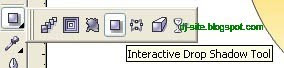
Just like how to use the image transparency Result:
Sama seperti cara menggunakan transparasi gambar
Hasilnya:
Finishing Touch ...
How:
Block all images and then go to "No Outline"
Caranya:
Blok semua gambar lalu masuk ke "No Outline"

And this is the end result .... A masterpiece ... Nine Ball ...
Dan inilah hasil akhirnya.... Sebuah masterpiece... Nine Ball...
Nine Ball Ball Size Mutable ....
Ukuran Bola Nine Ball Dapat Diubah....







